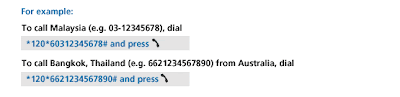Opposite the Taman SAHABAT, the building is the same block as 7 Eleven and Pizza Hut. Location NO.20, Ground Floor, Tabuan Height Commercial Centre, Jalan Song, 93350 Kuching, Malaysia Hours Mon - Sat: 09:00 - 18:00 Hotline 1700817017 Fax 1700810047
Friday, December 2, 2011
Tuesday, July 5, 2011
Set up Microsoft Exchange Email account for Samsung Galaxy Tab
- Press the Home Key
- Press the Menu Key
and tap on Settings
- Tap on Accounts and sync
- Tap on Add account.
- Tap on Microsoft Exchange
- Enter in the email address, the password for the account, and tap Next Tip. Tap the box below password to enable sending email from this account as default is you so choose. This option will only appear if there will be more than one account.
- The client will populate the fields based upon what has been entered on the previous screen. If the information appears correct, tap Next. Important Information! In order to increase security, often Outlook Web Access (OWA) web portals are configured differently. If the connection fails to be established, check with your IT division for proper site information. Note: Do not enter https directly in the Exchange server field if site is using SSL. Instead, tap "User secure connection" and input the reset of the address (i.e. mymail@mydomain.com).
- The below shot shows sucessful communication with the Exchange server
- Tap Next to leave settings as default and proceed to step 12. Otherwise, continue with flow.
- Tap on Email frequency and tap on how often to push/pull data
- Tap on Amount to synchronize and tap on how many days worth of information to be pushed to the device.
- Tap on the other available options to either enable or disable. Tap on Next to continue.
- Input a name for the account and the name you would like transmitted on outgoing message, tap Done when complete.





 Note: Please see the information in step six if you encounter the below.
Note: Please see the information in step six if you encounter the below.







VIA Liew Khoon Chou
Tuesday, June 7, 2011
Broadband Usage Education
It can be difficult to understand what your usage trend is and how it can run out quickly, especially if you have applications running on your PC without you realizing it. This guide will assist you to understand and to optimize your monthly usage better
What you should know about usage volume?
Your volume usage defines how much data you download and upload on monthly basis. Usually volume usage is measure in Byte.
Below is the estimation data size for the files and applications based on your usage.
What causes heavy usage?
• Streaming video and audio
Watching video or listening to audio online can use up a lot of your monthly usage volume. Video requires much more than audio, but some people listen to radio stations all day long, and that adds up.Video hosts sites are quite heavy with multimedia, hence it tend to used up a lot of your monthly usage.
• Large files download from file hosting sites
Files on file hosting sites varies is size and can be as large as 100MB in size. Reducing downloads or only downloading compressed files can save your usage volume.
• File sharing
Peer to peer (P2P) file sharing applications too can use a great deal of your usage volume. This is not restricted to just downloads but as well as files that you upload as well.
Tips to reduce usage
• Disconnect the internet
This is the simplest and most effective way to save your usage volume. If you are NOT using the internet, just disconnect them.
• Fully exit applications
Many applications, especially P2P applications, do not terminate when you click the Close button. Insteadthey are actually running in the background. One way to know whether they are still open is to check your bottom right tray (clock) to see if the application icon is still there. To properly exit the application, typically you have to click the right-hand mouse button on the icon in the system tray and choose Exit.
• Compress large files
Emails with photos or other files attached are generally large emails. Hence, before sending large email attachments, compress them to reduce their size. You can do this by checking if your operating system has file compression capability, and if not, obtain a file compression program such as WinZip.
• Significant web surfing
While web surfing usually does not create excessive usage, frequent surfing can mount up to a significant amount of usage volume. One way to reduce your usage volume is by increasing the size of your web browser cache. This allows your computer to access files from your hard drive instead of the Internet and reduce you data downloading. The most important thing is to keep track of your usage so that you will be aware of your usage and thus you can use the volume allocated wisely.
What you should know about usage volume?
Your volume usage defines how much data you download and upload on monthly basis. Usually volume usage is measure in Byte.
Below is the estimation data size for the files and applications based on your usage.
What causes heavy usage?
• Streaming video and audio
Watching video or listening to audio online can use up a lot of your monthly usage volume. Video requires much more than audio, but some people listen to radio stations all day long, and that adds up.Video hosts sites are quite heavy with multimedia, hence it tend to used up a lot of your monthly usage.
• Large files download from file hosting sites
Files on file hosting sites varies is size and can be as large as 100MB in size. Reducing downloads or only downloading compressed files can save your usage volume.
• File sharing
Peer to peer (P2P) file sharing applications too can use a great deal of your usage volume. This is not restricted to just downloads but as well as files that you upload as well.
Tips to reduce usage
• Disconnect the internet
This is the simplest and most effective way to save your usage volume. If you are NOT using the internet, just disconnect them.
• Fully exit applications
Many applications, especially P2P applications, do not terminate when you click the Close button. Insteadthey are actually running in the background. One way to know whether they are still open is to check your bottom right tray (clock) to see if the application icon is still there. To properly exit the application, typically you have to click the right-hand mouse button on the icon in the system tray and choose Exit.
• Compress large files
Emails with photos or other files attached are generally large emails. Hence, before sending large email attachments, compress them to reduce their size. You can do this by checking if your operating system has file compression capability, and if not, obtain a file compression program such as WinZip.
• Significant web surfing
While web surfing usually does not create excessive usage, frequent surfing can mount up to a significant amount of usage volume. One way to reduce your usage volume is by increasing the size of your web browser cache. This allows your computer to access files from your hard drive instead of the Internet and reduce you data downloading. The most important thing is to keep track of your usage so that you will be aware of your usage and thus you can use the volume allocated wisely.
Saturday, May 14, 2011
Maxis ROAM120
Get to know how much it costs and what kind of coverage you can get while roaming abroad. Find out how you can save up to 80% on costs with Roam *120*. Discover the mobile benefits and privileges that you get to enjoy while abroad when you are connected to any member of the Bridge Alliance network.
Terms and Conditions:
þ No registration and subscription fee required.
þ Existing customers with International Roaming service can instantly enjoy Roam *120*.
þ If you’re unable to use this service while roaming in a particular network, please switch to another network to use the auto roaming service.
þ Rates are correct at time of printing. Rates may change due to charges imposed by foreign network operators.
þ Roam *120* rates are charged at 1 minute blocks.
þ Roam *120* service availability may vary depending on roamer’s location on China Mobile
MAXIS IDD132
Enjoy Affordable International Calls with Maxis IDD
Bring a smile to friends and family overseas with affordable IDD calls that’ll put a smile on your face too. Choose to either direct dial an international number with IDD or key in a simple code with IDD132.
Get these attractive rates by dialing 132 <00><Country Code><Phone Number>.
At half price, you can enjoy just chatting away.
Note:
UK – below dial digit not applicable to UK
44843
44844
44845
44870
44871
44872
44873
USA – not applicable to Alaska , Guam , Hawaii , UK /US Virgin Islands
Vietnam
Bring a smile to friends and family overseas with affordable IDD calls that’ll put a smile on your face too. Choose to either direct dial an international number with IDD or key in a simple code with IDD132.
Get these attractive rates by dialing 132 <00><Country Code><Phone Number>.
At half price, you can enjoy just chatting away.
Country | Dial Code | FIXED LINE RATE (RM/min) | MOBILE LINE RATE (RM/min) |
61 | 0.20 | 0.99 | |
43 | 0.20 | 2.39 | |
54 | 0.20 | 2.39 | |
880 | 0.52 | 0.62 | |
855 | 0.98 | 0.98 | |
1 | 0.20 | 0.20 | |
86 | 0.18 | 0.43 | |
45 | 0.20 | 2.39 | |
33 | 0.20 | 0.99 | |
49 | 0.20 | 0.99 | |
30 | 0.20 | 2.39 | |
852 | 0.20 | 0.50 | |
91 | 0.50 | 0.62 | |
91 | 0.28 | ||
62 | 0.52 | 0.72 | |
62 | 0.33 | ||
353 | 0.99 | 2.39 | |
39 | 0.20 | 0.99 | |
856 | 1.27 | 1.27 | |
95 | 1.27 | 1.27 | |
64 | 0.20 | 0.99 | |
31 | 0.20 | 2.39 | |
977 | 1.10 | 1.10 | |
47 | 0.20 | 0.99 | |
92 | 0.52 | 0.62 | |
63 | 0.74 | 0.78 | |
63 | 0.50 | ||
65 | 0.20 | 0.50 | |
34 | 0.20 | 0.99 | |
82 | 0.70 | 2.39 | |
94 | 0.78 | 0.78 | |
46 | 0.20 | 2.39 | |
41 | 0.20 | 2.39 | |
886 | 0.20 | 1.20 | |
66 | 0.18 | 0.43 | |
44 | 0.20 | 0.99 | |
1 | 0.20 | 0.20 | |
84 | 0.92 | 0.92 |
44843
44844
44845
44870
44871
44872
44873
Wednesday, May 4, 2011
Tax relief for broadband subscription fees
TAX RELIEF FOR BROADBAND SUBSCRIPTION FEES
Individual taxpayers will receive a tax relief of up to RM500 a year fro 2010 to 2012.
To apply for the tax relief claim, please consult your tax agent/consultant for specific details.
This is an example of how much tax relief you are eligible for based on your bill:
Individual taxpayers will receive a tax relief of up to RM500 a year fro 2010 to 2012.
To apply for the tax relief claim, please consult your tax agent/consultant for specific details.
This is an example of how much tax relief you are eligible for based on your bill:
- Maxis 3GB device package at
- RM68 a month * 12 months = RM816
- Tax relief granted = RM500
Thursday, April 28, 2011
List of Building Covered by Maxis
| Sarawak | |||
| Boulevard Complex | |||
| Hilton Kuching | |||
| Riverside Majestic | |||
| Sarawak Securities Comm | |||
| Holiday Inn Kuching | |||
| Crown Tower, Kuching | |||
| Kuching TOC, Jln Daya, Pending Industrial Estate | |||
| Limbang Plaza, Limbang | |||
| Imperial Mall, Miri | |||
| Imperial Hotel, Miri | |||
| Wisma Saberkas, Jalan Abang Haji Openg | |||
| Wisma Satok, Jalan Satok | |||
Get the mobile network that gives you strong coverage inside buildings where it matters most. We already have over 300 buildings with dedicated in-building transmitters and we are continuously expanding our coverage each year. Only Maxis offers you nationwide coverage, in-building coverage and Multi-Data Coverage (3G, EDGE and GPRS). No other mobile network comes close.
Monday, April 25, 2011
5 steps to register Maxis broadband account at MYACCOUNT portal
FOLLOW THE STEPS BELOW TO REGISTER FOR THE MAXIS BROADBAND MYACCOUNT PORTAL NOW
STEP 1: FINDING THE MYACCOUNT PORTAL
First of all, visit www.mylaunchpad.com.my
You will see the ‘MY ACCOUNT SIGN IN’ box on the left, where existing users can sign in with their current username and password. Since you’re a new user, click on ‘Create an account’.
STEP 2: ENTERING YOUR REGISTRATION INFO
When you register for Maxis Broadband at any Maxis store, you will be given a SIM card with a number, which you can use to log into the MyAccount portal. This is called the SIM number on your registration form and monthly bill. (You can also get this number by calling customer service at 1800 82 2000) Key it into the SIM Number field.
Next, key in the IC number you used to register for the Maxis Broadband service. Click the ‘SUBMIT’ button.
STEP 3: CREATING A USERNAME AND PASSWORD
Upon clicking ‘SUBMIT’, your personal details will be displayed.
You will be prompted to create a username and password. Complete all the fields and click the ‘SUBMIT’ button.
STEP 4: CONFIRMING YOUR USERNAME AND PASSWORD
You will arrive at this page. Once you are satisfied that everything is correct, click the ‘CONFIRM’ button. If you would like to change and/or edit your username and password, click ‘BACK’.
STEP 5: SIGNING IN FOR THE FIRST TIME.
After completing this process, you can sign in to the MyAccount portal whenever you like!
STEP 1: FINDING THE MYACCOUNT PORTAL
First of all, visit www.mylaunchpad.com.my
 | |
You will see the ‘MY ACCOUNT SIGN IN’ box on the left, where existing users can sign in with their current username and password. Since you’re a new user, click on ‘Create an account’.
STEP 2: ENTERING YOUR REGISTRATION INFO
When you register for Maxis Broadband at any Maxis store, you will be given a SIM card with a number, which you can use to log into the MyAccount portal. This is called the SIM number on your registration form and monthly bill. (You can also get this number by calling customer service at 1800 82 2000) Key it into the SIM Number field.
 |
| MAXIS BROADBAND SIM CARD |
 |
Next, key in the IC number you used to register for the Maxis Broadband service. Click the ‘SUBMIT’ button.
STEP 3: CREATING A USERNAME AND PASSWORD
Upon clicking ‘SUBMIT’, your personal details will be displayed.
You will be prompted to create a username and password. Complete all the fields and click the ‘SUBMIT’ button.
STEP 4: CONFIRMING YOUR USERNAME AND PASSWORD
You will arrive at this page. Once you are satisfied that everything is correct, click the ‘CONFIRM’ button. If you would like to change and/or edit your username and password, click ‘BACK’.
STEP 5: SIGNING IN FOR THE FIRST TIME.
After completing this process, you can sign in to the MyAccount portal whenever you like!
Saturday, April 23, 2011
How to turn off/on your Data Roaming settings
Most smartphones are capable of automatically connecting to a roaming operator network when you travel abroad. However to avoid getting high bill charges, we recommend turning off this function. You will still be able to make and receive phone calls but will not be able to receive automatic software updates, emails, and instant messages or browse the Internet.
Iphone
Step 1 : Tap Settings
Step 2 : In Settings, tap General
Step 3 : In General, tap Network
Step 4 : In Network, swipe Data Roaming and ensure it is set to OFF
(Repeat all the steps and turn Data Roaming option to ON to switch your Data Roaming back on)
Step 2 : In Settings, tap General
Step 3 : In General, tap Network
Step 4 : In Network, swipe Data Roaming and ensure it is set to OFF
(Repeat all the steps and turn Data Roaming option to ON to switch your Data Roaming back on)
Android
Step 1 : Tap Menu
Step 2 : Tap Settings
Step 3 : Tap Wireless Control
Step 4 : Tap Mobile Networks
Step 5 : Check the Disable Data Connection and uncheck Data Roaming
(Repeat all the steps and check Data Roaming to switch your Data Roaming back on)
Step 2 : Tap Settings
Step 3 : Tap Wireless Control
Step 4 : Tap Mobile Networks
Step 5 : Check the Disable Data Connection and uncheck Data Roaming
(Repeat all the steps and check Data Roaming to switch your Data Roaming back on)
BlackBerry
Step 1 : Go to Home Screen
Step 2 : Click on Options
Step 3 : Click on Mobile Network
Step 4 : Under Data Services, ensure the Roaming option is OFF
(Repeat all the steps and turn Roaming option to ON to switch your Data Roaming
back on)
Step 2 : Click on Options
Step 3 : Click on Mobile Network
Step 4 : Under Data Services, ensure the Roaming option is OFF
(Repeat all the steps and turn Roaming option to ON to switch your Data Roaming
back on)
VIA Liew Khoon Chou
MAXIS BLACKBERRY ROAMING
| TAKE YOUR BLACKBERRY ONLINE FOR LESS WHEN YOU TRAVEL | ||||||||||||||||||||||||||||||||||||||||||||||||||||||||||||||||||||||||||||
Are you tired of incurring large costs when you use the web on your BlackBerry® overseas? Make sky-high internet bills a thing of the past with the Maxis BlackBerry® Data Roaming Plan! For a monthly subscription fee of just RM20, you can enjoy discounted GPRS charges when you roam with international mobile operators in 24 countries. Check out the rates you enjoy with the Maxis BlackBerry® Data Roaming Plan: | ||||||||||||||||||||||||||||||||||||||||||||||||||||||||||||||||||||||||||||
| ||||||||||||||||||||||||||||||||||||||||||||||||||||||||||||||||||||||||||||
| Note: MB = Megabyte How to subscribe In order to subscribe to the Maxis BlackBerry®Data Roaming Plan, please call our Customer Care Consultants at 123 or dial *100# to subscribe via the UMB menu (UMB menu available since 16 April 2010). Never leave Malaysia without your BlackBerry® again! How to unsubscribe In order to unsubscribe from the Maxis BlackBerry® Data Roaming Plan, please call our Customer Care Consultants at 123 or dial *100# to unsubscribe via the UMB menu (UMB menu available since 16 April 2010). Note: Please unsubscribe as soon as you have returned from your journey as this is a monthly charge |
MAXIS BRIDGE MONTHLY
Now you can get more value when you surf online while roaming across 10 different countries. Enjoy unlimited data with 3 different affordable plans to suit your needs. Simply connect with Maxis and Bridge Alliance across the Asia Pacific to get Bridge DataRoam and say goodbye to unexpected charges for data. This service is available to Maxis customers who roam with the operators in the following countries: | ||||||||||||||||||||||||||||||||||
| ||||||||||||||||||||||||||||||||||
Bridge Monthly
Bridge Monthly plans are also available in the following countries:
How to subscribe
How to unsubscribe In order to unsubscribe from Bridge Monthly, please call our Customer Care Consultants at 123 or dial *100# to unsubscribe via the UMB menu (UMB menu available since 16 April 2010). Note: Please unsubscribe as soon as you have returned from your journey as this is a monthly charge. For multi-SIM users: Your data roaming service only applies to your primary SIM card/handset. Should you subscribe to any of our data roaming plans, kindly use your primary SIM card only. | ||||||||||||||||||||||||||||||||||
Subscribe to:
Comments (Atom)