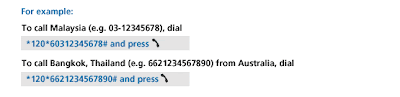- Press the Home Key
- Press the Menu Key
and tap on Settings
- Tap on Accounts and sync
- Tap on Add account.
- Tap on Microsoft Exchange
- Enter in the email address, the password for the account, and tap Next Tip. Tap the box below password to enable sending email from this account as default is you so choose. This option will only appear if there will be more than one account.
- The client will populate the fields based upon what has been entered on the previous screen. If the information appears correct, tap Next. Important Information! In order to increase security, often Outlook Web Access (OWA) web portals are configured differently. If the connection fails to be established, check with your IT division for proper site information. Note: Do not enter https directly in the Exchange server field if site is using SSL. Instead, tap "User secure connection" and input the reset of the address (i.e. mymail@mydomain.com).
- The below shot shows sucessful communication with the Exchange server
- Tap Next to leave settings as default and proceed to step 12. Otherwise, continue with flow.
- Tap on Email frequency and tap on how often to push/pull data
- Tap on Amount to synchronize and tap on how many days worth of information to be pushed to the device.
- Tap on the other available options to either enable or disable. Tap on Next to continue.
- Input a name for the account and the name you would like transmitted on outgoing message, tap Done when complete.





 Note: Please see the information in step six if you encounter the below.
Note: Please see the information in step six if you encounter the below.







VIA Liew Khoon Chou